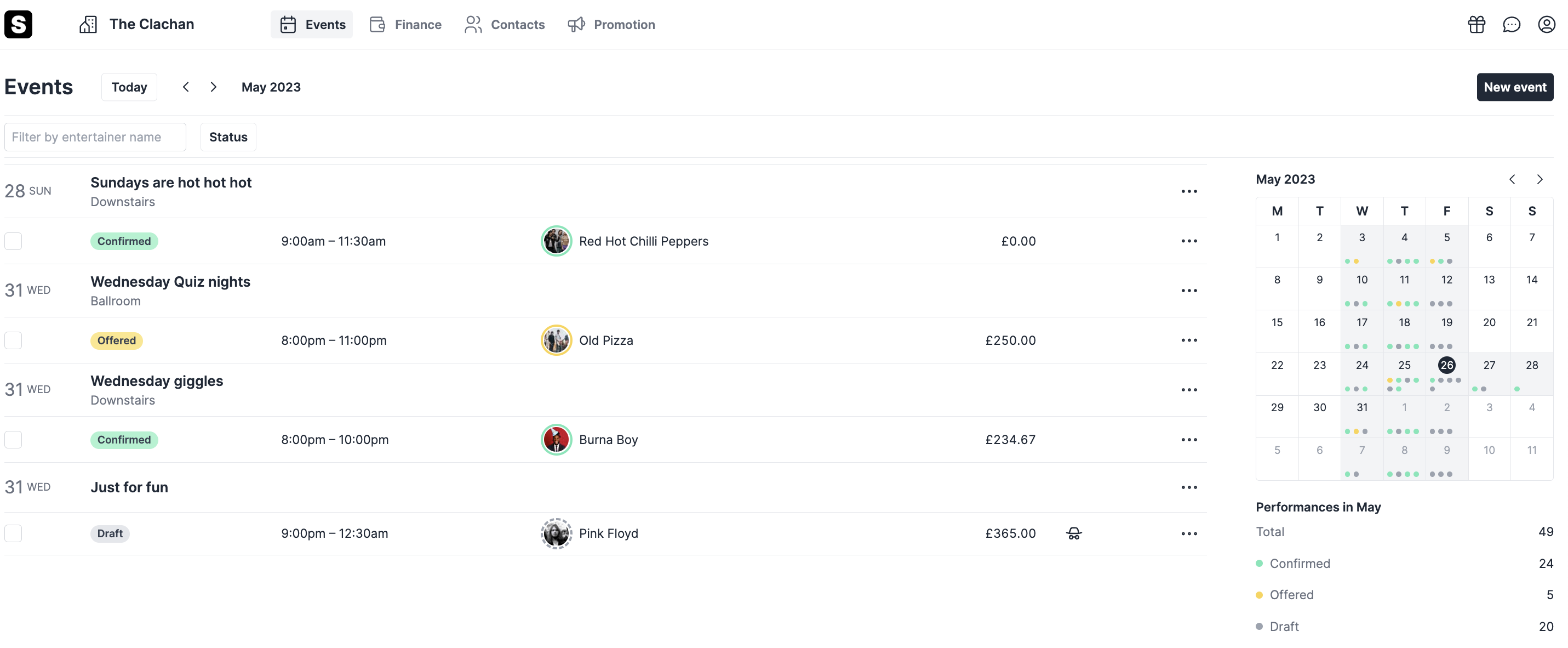Creating new Events & Performances 🎊
1. Head to your events overview and click new event or book directly from your calendar.


2. Start by entering the date of your upcoming event. -> you can also set up recurring weekly or fortnightly events too.
- Add in your performances which you can set up as a draft event first and come back to it later once you are ready to send out availability requests or offers.
- Set performance time & Rates -> Hourly | Fixed Rate or 0 payment performances ( needs to be enabled on request)
- Add in your Event description which is support by AI technology. Simply add in a few key words and watch the magic unfold.
- You can add external URL links if you have a ticketed event or want customers to book a table.
- As a default the image of the entertainer will be promoted for your event. Please note that the image widget will only appear once you've created a confirmed event. If you want to use your own imagery you can click the pencil icon to edit and upload your own images.
- Click create event and you're good to go.
Note: If you work with Agents on Surreal, you can assign them an event they need to fill for your venue.

On your events page: The calendar is your quick view into actions you need to take such as confirming performances for certain dates. It also breaks down how many events you have confirmed, offered and saved in draft.
- Confirmed means when an entertainer has agreed to perform
- Offered means an entertainer has been offered to play a gig
- Draft means a placeholder gig where you can add an entertainer but it won't notify them.